ROES Server - Auto Start ROES Server and RTPServer on Computer Boot
On Computer Boot, Use a third-party application to delay the start time and launch ROES Server and RTP Server
Get the Third Party app
-Download the Windows Startup Helper Here
-Once the file is downloaded, right-click on it and choose Extract all.
Add the Startup Helper app to the Startup folder
-Press the Windows logo key + R, then type "shell:startup", then select OK to open the Startup folder.
-Drag the Startup Helper.exe to the Startup folder.
Find the RTPServer, right click, copy the shortcut and add that to the startup folder
-Use 'Start' and find the RTPServer app
-Right-click the app and copy to create a shortcut.
-Press the Windows logo key + R, then type shell:startup, then select OK to open the Startup folder.
-Paste the shortcut from above into the Startup folder.

Find the ROES Server app and copy it's path
-Find the ROES Server app in the Start menu.
-Right-click the app and select 'Open file location'.
-Right-click the app and select "Copy as Path". Save this to a text editor or the clipboard; you will put this path into the Startup Helper UI
example path:
"C:\ProgramData\Microsoft\Windows\Start Menu\Programs\ROESServer\ROESServer.lnk"
Launch the Startup Helper app and configure
-From the Startup folder, double click the Startup Helper app to configure for the first time
-In the upper right 'Step 1' of the UI, add a delay of 30 seconds

-Select the 'Add New Item' button to show a new config window
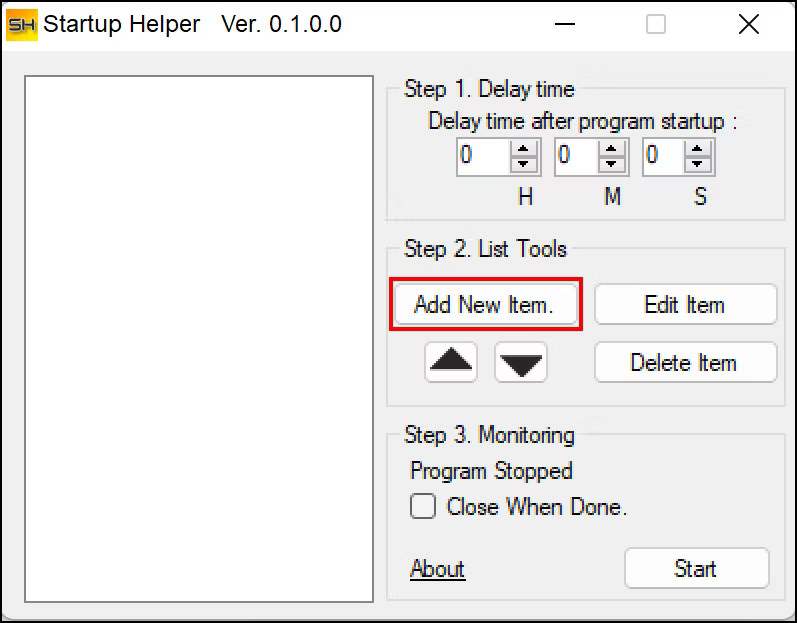

-Give the 'Title' field a name like "ROES Server" and then fill the 'Program Path' field using the previous saved path from above

-Add a 40 second delay or whatever is appropriate for your computer
-After you hit 'OK' a file name 'Content.xml' will be created in the Startup folder

-This is what the final settings should look like

Reboot the Computer and Verify both the RTPServer and the ROES Server launch successfully
To Make Changes to the Startup Helper app Configuration after first time
-Open Task Manager, find and expand the Startup Helper group
-Right-click on the process and select the 'Switch To' to open the Startup Helper UI