ROES Server - ORB or GotPhoto Orders With Production Templates - Traders, Packages, Multi-ups
Workflow for ORB Orders With Production Templates
-Templates File Product Creation
Create an ORB catalog in a templates file of a ROES Desktop Client. This can be in either the Test or the Live Client. If you create it in your Live Client, you can use the 'hidden' attribute at the catalog level so it won't be seen by your customers. The templates file should contain all of your ORB templates and contain any production_templates needed. Use unique, non-recurring values in each template's 'id' and 'layoutfile' attributes.
-Reference Order
This is an order created from any product in the templates file that has the ORB templates with 'productiontemplate' added. The script looks for that reference order and finds the templates file used by the order.
Workflow
Download workflow file here

Enqueued job to the Starting Queue of the Workflow As Received From The ORB Order

1. Script-ORBModifyTemplate u_id
ORB templates may not have repeatable, predictable u_id values. They can start at '1' and increment for each order item added to the ORB order....as well as for each node in each template.
To substitute and make predictable 'u_id' values, use this job modifier script to update the root template 'u_id' to whatever the value of the 'id' attribute is. When creating templates, make sure the id value is unique for each and every ORB/GotPhoto template. When enquueued to the next script, the job will have the updated u_id on the root of the template.

2. Script ORB Update Production Template
A unique value in the"id" or "layoutfile" attribute will be used to locate templates in the templates file used by the reference order. After the script finds a match in that templates file, the 'production_template(s)' will be copied and added to the ORB order job(s) in the following 'enqueue to' queue.
This is alterable in the script and you can use the 'id' or the 'layoutfile' to find matches in the reference order's templates file. The default is the 'layoutfile'.


3. Script ORB SetBoundsOnNode
GotPHoto (and maybe all ORB vendors) populate the 'bounds' with 0,0,0,0 on text nodes. This results such that the nodes don't show on the final product because they would render too small to see.
To compound that, the 'u_id' isn't predictable for each node as it increments once for each node added so it is dependent on where the product falls in the order.
**It is important, when creating your ORB products to put a unique value in the 'id' attribute of each node so this script can find a solid, unique reference.**
This script finds the value of the 'id' on each node and uses that to set values for the node bounds that to set the values of the x,y,w,h entered in the script for that specific node.
You will have to modify the script for each node; copying the 'else if' and modifying the 'id' and the 'bounds' values that are appropriate for that node.
**I also ran into a use of a ROES, unrecognized attribute, 'textcolor'. This attribute needed to be removed and the attribute 'color' added with a value the desired color of the text in that node.**
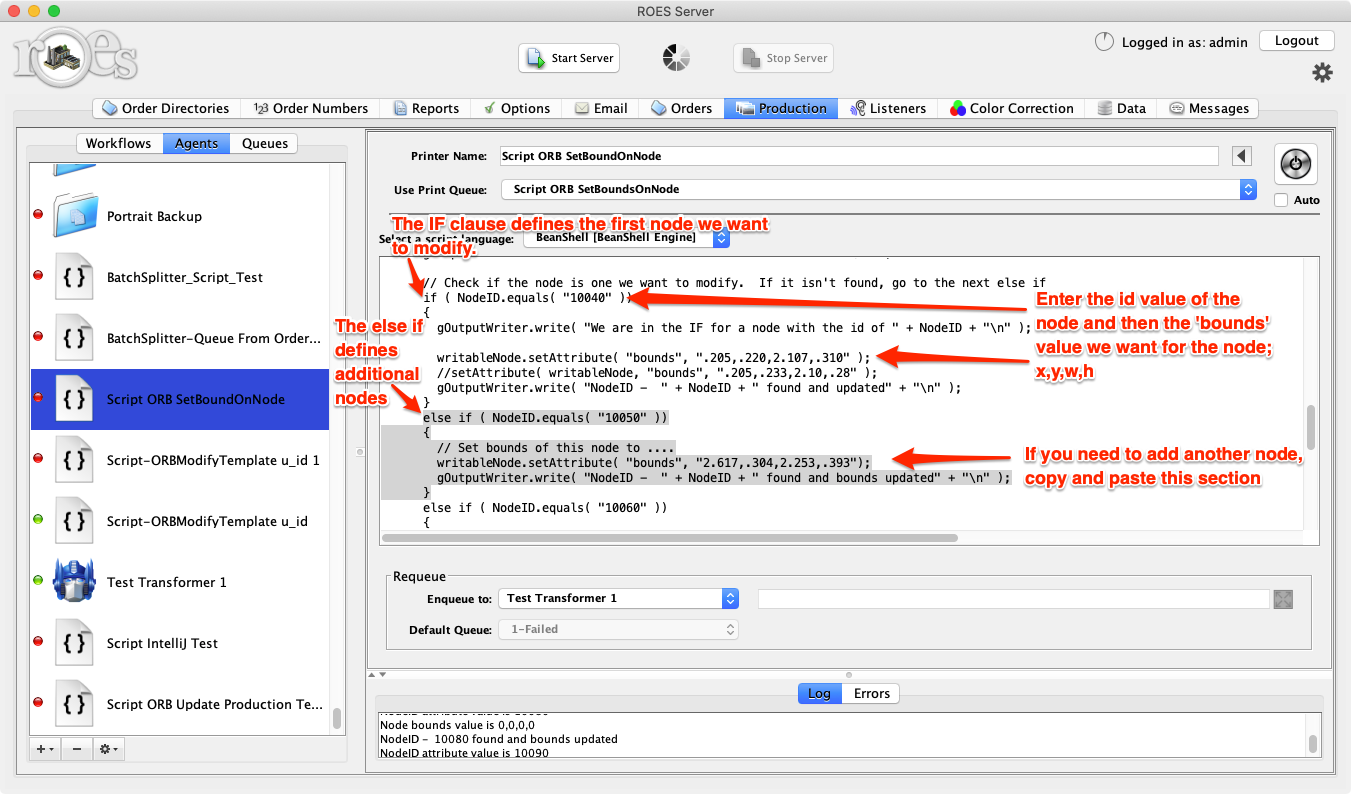
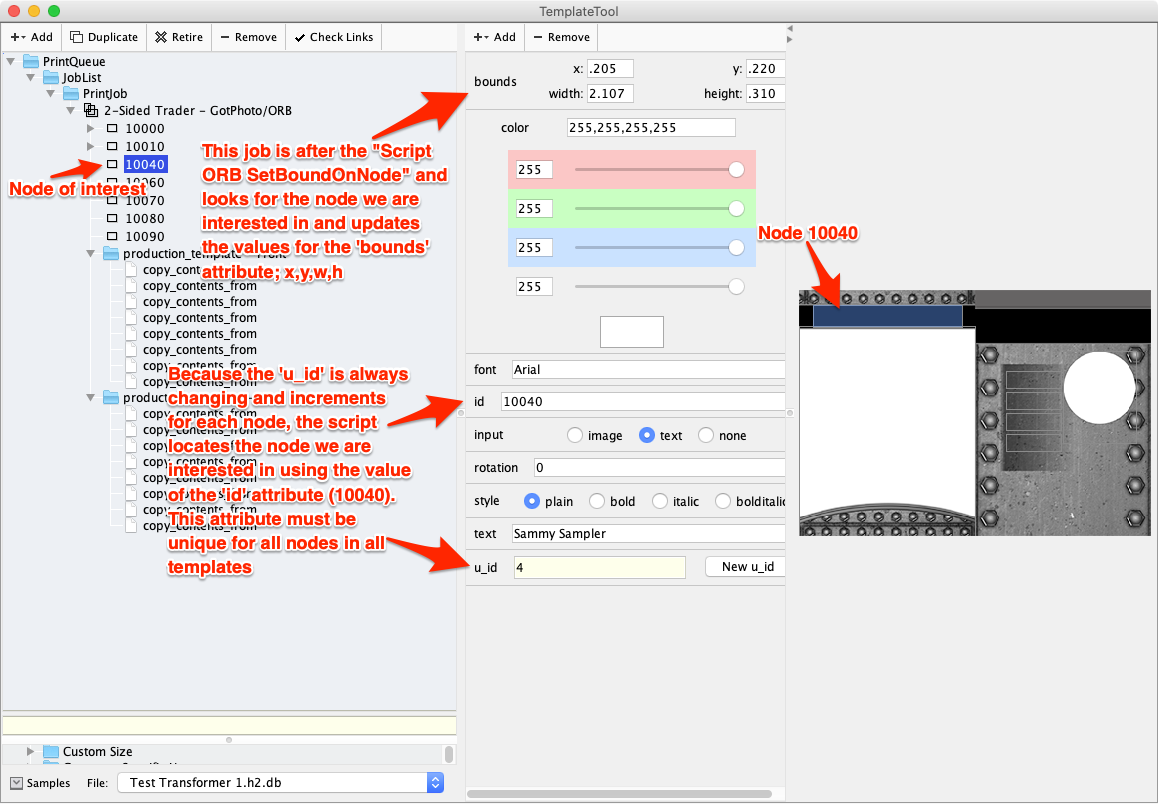
4. Transformer Agent
The transformer Agent will use the copied-into-the-job production_templates, by one of the previous scripts, to create single or multiple jobs to represent the new product(s) in the jobs that are equeued to the next step.

5. Render - (Disk Printer)
The final agent will use the productiontemplates and other changes to render out the final product. Use specific macros in the 'Ouput File Name:' field so you produce unique file names and don't write over the previously rendered file.