ROES Server - HSQLDB Manager; Adding Fields To The Database
Using the ROES Server Built-In HSQLDB Manager
1. Launch the primary ROES Server. (This refers to the server hosting the database.)
2. Go to the config gear in the upper right corner

3. Record the 'URL:' value (should be something like "jdbc:hsqldb:hsql://10.0.4.94/ProductionInfo" or "jdbc:hsqldb:hsql://localhost/ProductionInfo")
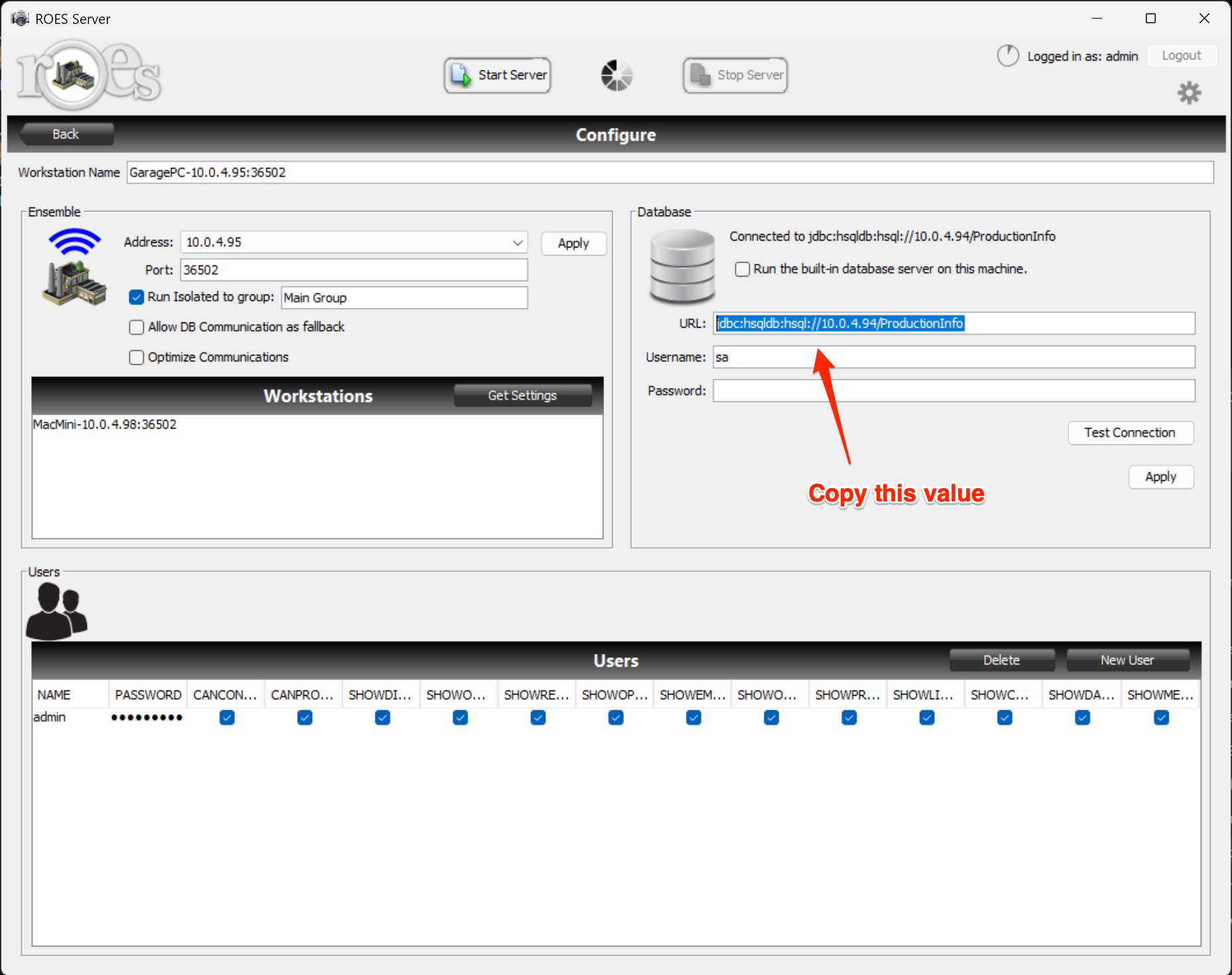
4. Close the ROES Server
5. Browse to the '.ROESServer' folder (Or the one with a similar name; .ROESSA, etc..)

6. Find and double-click on the 'hsqldb.jar' file

7. When the new dialogue opens, enter the URL value from step 3 above and select 'OK'.

8. The window will open and show the ROES Server database structure with all of the tables.

9. Double clicking on each table will open and show the columns/fields for that table (Or use a SQL query to show all)
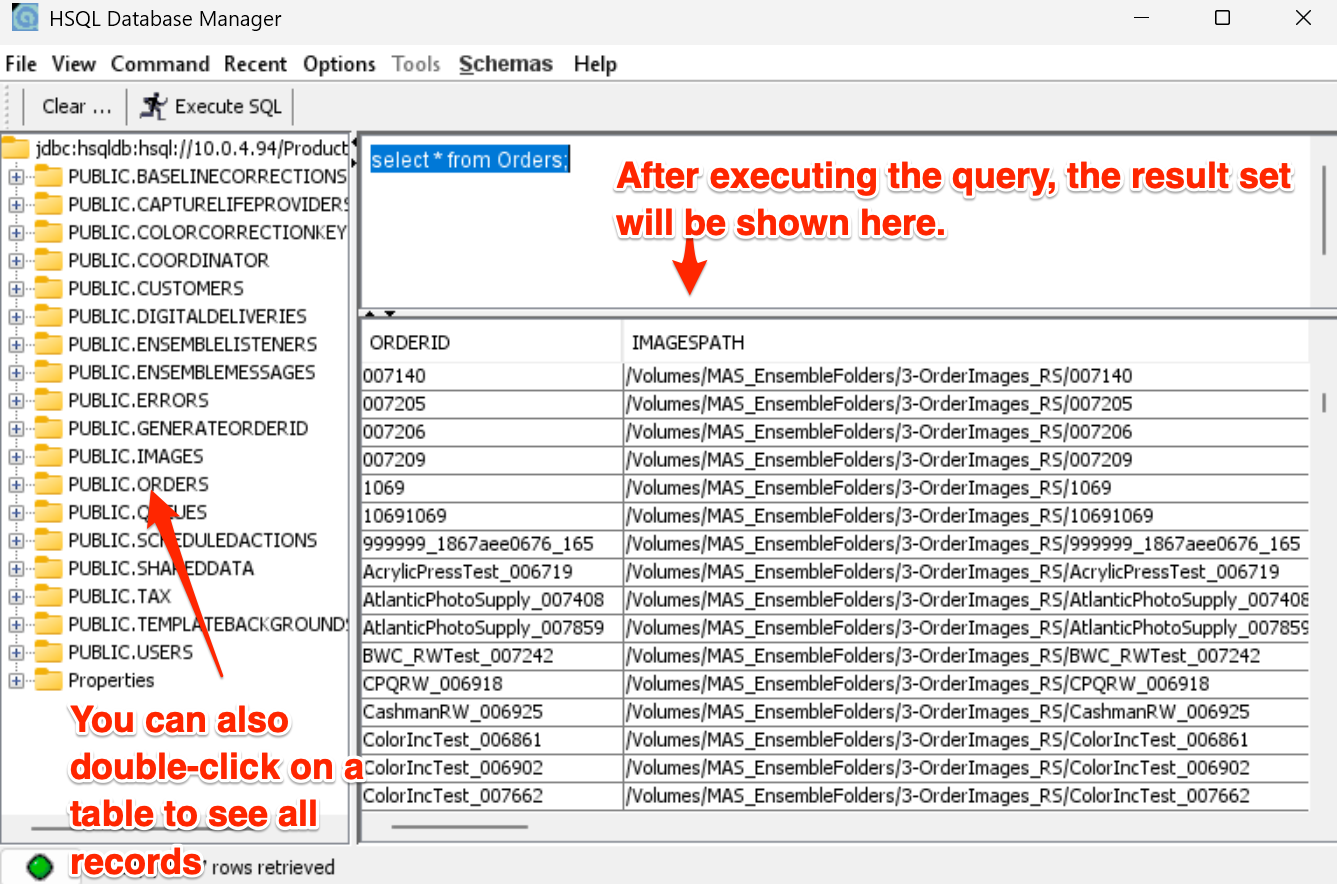
TO EXECUTE A SQL QUERY
Copy and paste or enter a SQL query, like the one below, into the field at the top right of the HSQLDB Manager window

SQL QUERY TO ADD A 'NOTES' COLUMN/FIELD TO THE 'ORDERS' TABLE
ALTER TABLE ORDERS ADD Notes varchar(255);
T0 ADD VALUES TO THE 'NOTES' FIELDS OF CERTAIN ORDERS
10. Open the ROES Server and go to the 'Data' tab
11. Use the pull-down to select the 'Orders' table
12. Filter orders by customerID, double-click on the 'Notes' field and enter a value.